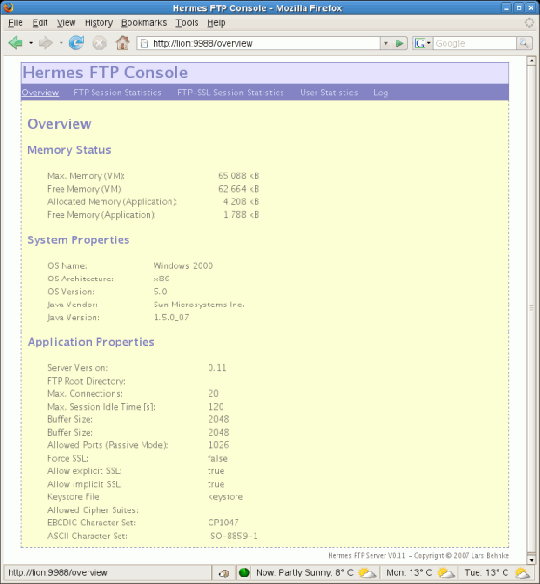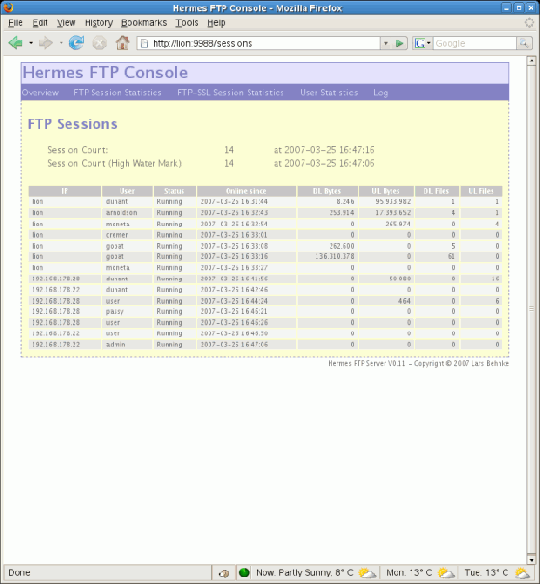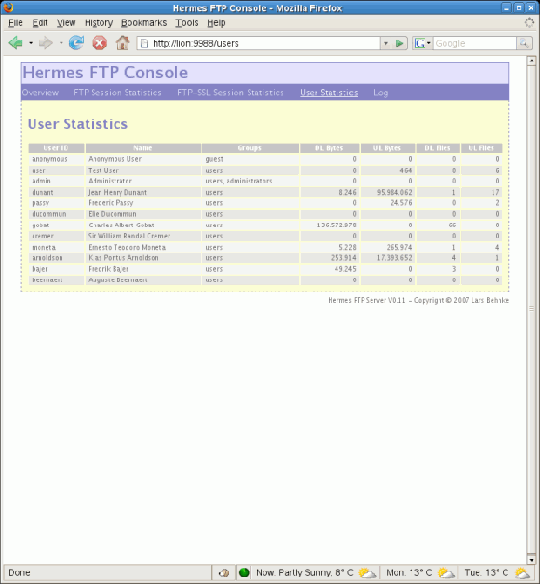Web Console
Administration
Hermes FTP Server comes with an embedded web server that allows for monitoring resource consumption, session statistics, user statistics and log files via web browser.
If you want to change the port (which is by default 9988) find the bean "console" in the application context hermesftp-ctx.xml and change the port property into a convenient value.
<bean id="console" class="net.sf.hermesftp.console.ConsoleServer"
singleton="true">
<property name="port" value="9988" />
<property name="userManager" ref="userManager" />
<property name="servlets">
<map>
<entry key="/" value-ref="overviewServlet" />
<entry key="/overview" value-ref="overviewServlet" />
<entry key="/sessions" value-ref="ftpSessionsServlet" />
<entry key="/sslsessions" value-ref="ftpSslSessionsServlet" />
<entry key="/users" value-ref="userServlet" />
<entry key="/log" value-ref="logServlet" />
</map>
</property>
</bean>
In case you let the default settings untouched the console is accessible from your local machine through this URL:
http://localhost:9988
The web console is protected against unauthorized access. Only users holding the administration role have permission to access the console. The administration role is granted in hermesftp-users.xml by setting the optional user attribute adminrole to true (default is false).
By default, only the user "admin" (password "admin") may access the console
<user uid="admin" fullname="Administrator"
adminrole="true" password="{MD5}dEWco8+FqB35Dalf9ueiBw==">
<group-ref name="users"/>
<group-ref name="administrators"/>
</user>
You can disable the web console by setting the property console.enabled (in hermesftp-ctx.xml) to false.
<prop key="console.enabled">false</prop>